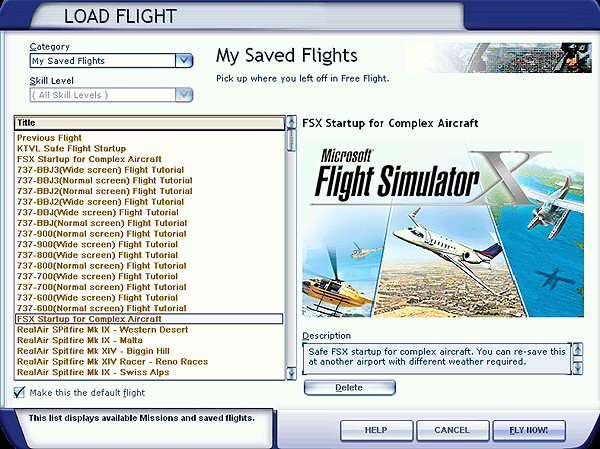Flight1
Complex Aircraft PreFlight (Getting Started)
The following
page is to help new pilots make sure their Flight1 Aircraft experience starts
off on the right pedal as you get in and start flying this beautiful aircraft.
Below is a brief preflight checklist to go through before starting your first
flight with your aircraft.
Getting
Your Hangar (FSX) In Order
- Turn off User Account Control (Vista / Windows 7)
Vista Users:
Go to User Accounts. You can do this from the Start button in your taskbar.
Click Start/Settings/Control Panel/User Accounts and Family Safety/User
Accounts.
Select Turn User Account Control on or Off. Uncheck the box to turn User
Account Control off and select OK. You will have to restart your computer.
Window 7 Users:
Open User Account Control Settings, type UAC in the Start Search box, and
then click Change User Account Control settings in the Control Panel window.
Move the slider to a desired notification setting (Never Notify is Off),
and then click OK.
- Disable
Overpowering Firewalls (Vista / Windows 7)
The default Vista
or 7 firewall is entirely sufficient. We do not recommend any 3rd party
firewall software of any kind. The hardware firewall in your router and
cable box is fine also! This can be used alongside your Vista or 7 firewall
with no problems. 3rd party firewall software is notoriously known to
"break" Windows. "Break" means that it has an affect
on Windows in instances where you expect its behavior to be different.
A prime example is the 3rd party firewall causing program interference,
even if the firewall is disabled. This is quite common based on our past
experience.
- Disable
Windows Defender / Spyware / Virus Scanners (Vista / Windows 7)
If you have trouble
installing software, it is always recommended that you disable any security
software on your system (as long as you trust the source of the software
you are installing). This includes virus scanners, spyware scanners, and
Windows Defender. Sometimes an over zealous virus scanner will remove
files during a security scan. Make sure you set your virus scanner to
not scan and remove files from your FSX and other product folders to minimize
the effect of a virus scanner "breaking" your addon within FSX.
- Properly
Set Data Execution Protection (Vista / Windows 7)
Data Execution Protection
can be set to a setting that prevents your software from running. If it
is set to a setting that is too high, you may notice programs that do
not start up (they show nothing when you execute the application), and
in some cases, you may notice the program simply closing with no message
or warning. It just seems to close (or dissapear from the screen), when
a certain action takes place. If DEP is causing you trouble, you should
make sure it is set to "...essential Windows programs and services
only." To do this, right click the "Computer" icon on your
desktop and select Properties. Then select Advanced, and then select the
Performance Options button. You will see a Data Execution Protection tab
there. Make sure it is set to "Turn on DEP for essential Windows
programs and services only." After you change this, reboot your system.
Do not set DEP to the "...all programs and services" option
unless you want to experience program shutdowns or programs that do not
run.
- Install
FSX and Addons as Administrator (Vista / Windows 7)
For safe
practice, we recommend that users install FSX and any addon as an administrator.
Users will face many errors with FSX and our addons if this practice is not
done with each new product install, including the B200. To install as an administrator,
you just need to right click on your 'Setup.exe' or program exe and select
install as administrator. Doing so should minimize error messages while running
FSX and its addons.
- Install
FSX in its own folder (Vista / Windows 7)
Installing
FSX under the default Program Files is not recommended. By using the default,
Vista and Windows 7 love to control what runs under the Program Files folder.
To minimize issues and errors, we recommend installing FSX as an administrator
under its own folder (i.e. C:\FSX)
- Install
Acceleration Addon or SP1/SP2 Service Packs
Most all of our aircraft
addons require that the user has either the Acceleration addon installed
or the SP1 and SP2 service packs. If you don't own the Acceleration addon,
follow the following steps to install SP1 and SP2 service packs:
- Install SP1,
boot FSX once to the default airport, and then reboot
-
Install SP2,
boot FSX once to the default airport, and then reboot
Remember to install each
Service Pack as an administrator to keep system issues to a minimum.
- Make Sure Direct X
and C++ Libraries are up to date
Just after installing
FSX with the patches, install the POST SP1 C++ Library 2005 Update
Click here: http://code.msdn.microsoft.com/KB961894/Release/ProjectReleases.aspx?ReleaseId=2067
A few lines down the list. You want to download and install: ENU
(vcredist_x86.exe) runtime binary, 2682K, uploaded Jan 13 2009 NOTE:
Or the one which is right for your OS language ENU= ENGLISH
Alternate Link
This is a direct download link to the correct 32bit ENGLISH version: http://gex.flight1.net/forumimages/KB961894_VC++_Post_2005_SP1.zip
The C++ Library update is needed for aircraft support and is installed with
FSX/Acceleration. The link above is to the update which did not ship with
Acceleration.
You want the 32bit version (x86) not the 64 bit version
even if you use a 64bit OS. FSX is a 32bit application and requires the 32bit
version of the C++ Library update.
IMPORTANT NOTE: After you have applied the Post SP1 2005 C++ Library patch
Windows Update will locate the version and update it automatically and correctly.
The original update that shipped with FSX/Acceleration has a error in it that
the patch above corrects and from there Windows Update under the 'OPTIONAL'
updates will offer a update version (VC++ 2010) which is required for many
different planes. The more advanced Flight1 aircraft with G1000 use the VC++2010
Library update. When you run Windows Update (as outlined LATER in this outline)
be sure to review the OPTIONAL updates and install the ones that are not Microsoft
Bloatware such as BING Desktop or toolbars. Many of those optional Windows
Updates are very important.
Putting your Flight1 Aircraft in The Hangar
- Install Your New Aircraft in FSX
Now that you have your
hangar in order, you are ready accept delivery of your Flight1 Aircraft to
your hangar. As you did with the previous updates and patches, you must install
the Flight1 aircraft as an administrator. To do so, right-click on the .exe
that you downloaded (the program with the red plane icon) and select 'Install
as An Adminstrator'
- Reboot Your Machine
It is always important
when installing new addons or making any significant changes to FSX that you
always reboot your system before running the product.
- Read the Manual (RTFM)
Under the Start Menu,
in the Flight One Software Program Group, under the installed aircraft folder
(i.e. King Air B200), you will find the aircraft operating manual or guide.
This pilot's guide is an essential read to get the most out of your recent
aircraft purchase.
- Use and Set Your Default
Flight for Complex Aircraft
When you start up FSX
to start flying the B200 it is best to load up a flight that was setup up
by our development team to make sure all systems will start up correctly when
selecting and flying the B200. You can get this startup flight by go to the
following forum thread, Important
Startup Flight for Complex Aircraft. After you have installed this flight,
go to your FSX menu and select Flights, then Load. There you will find a screen
that looks like this below.
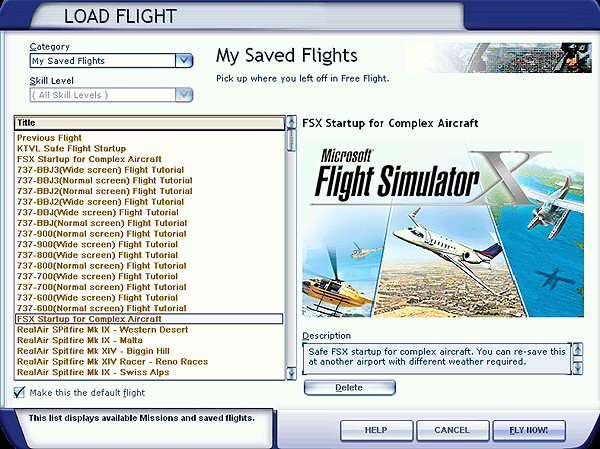
Select the FSX Startup
for Complex Aircraft under My Saved Flights and be sure to check the box labeled
'Make this the default flight' at the bottom. This will automatically load
this flight everytime you startup FSX so you can be sure you are setting up
the right FSX settings for your Flight1 Complex Aircraft. You can change the
location and weather if you choose, but do not change anything else. Once
the flight has been loaded, you can then go in and select your aircraft via
the aircraft menu to load.
- Start Flying Your Flight1
Complex Aircraft
Now that you have gone
through all these steps, you should be able to start using your Flight1 Complex
Aircraft without issues. Always refer to the Pilot's Manual for more in-depth
discussion on how to operate all of the features and options available with
this beautiful airplane.
Looking
For Help On Issues (Troubleshooting)
- Register your product to use the licensed forum
To register for the forum,
please go to http://www.simforums.com/forumreg.htm
- Forum Search is your
best copilot
More then likely your
issue has already been addressed by one of our excellent staff or Flight1
certified professionals in the forum. Use the search function to see if it
has been addressed to save you time on getting airborne.
- Can't find your issue,
then Post It
If you can't find your
particular issue after doing a search in the forum area, the post your issue
on the forum. Be sure to include as much information as possible such as your
operating system, video card, system specs, etc. The more information our
support people have about your system, the better we can provide a solution
for your issues.
- Help with Software
Keys, Activation, Accounts, or Email Changes
If you need help with
these items, contact our Flight1 Support using the following link: http://www.flight1.com/ticket.asp
Help with
Boosting FSX Performance
Our resident FSX mechanic
and guru, Nick Needham, has created a great document on how to setting up
FSX performance and how to tune it. If you are wanting to optimize FSX to
the fullest, we highly recommend that you look at what Nick has recommended
for settings and setup. You can find his guide here: http://www.simforums.com/forums/the-fsx-computer-system-the-bible-by-nickn_topic46211.html
~ Happy
Flying ~